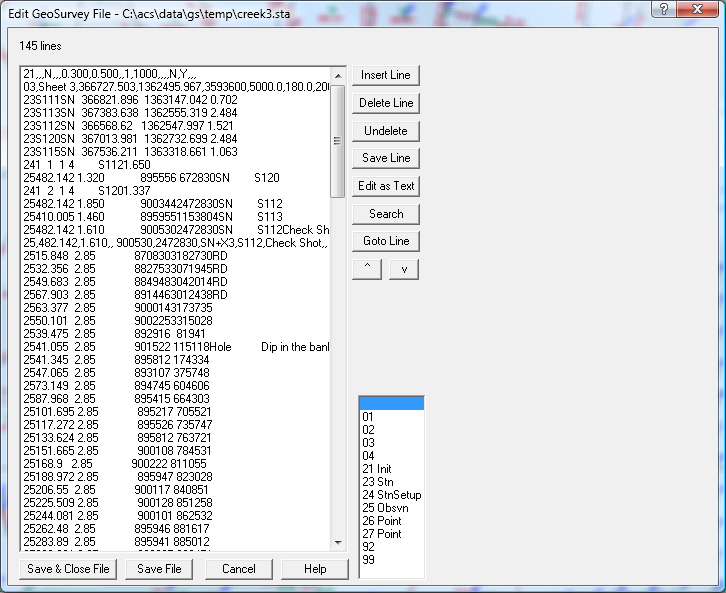Contents
Index
Edit ACS Card File
This option is a special editor to view and/or edit an ACS fixed field or comma delimited file.
The ACS file uses the first two characters on each line to define the record type and there is a list of
record types to the right of the file window. The text editor can display each selected record in a
menu according to its type.
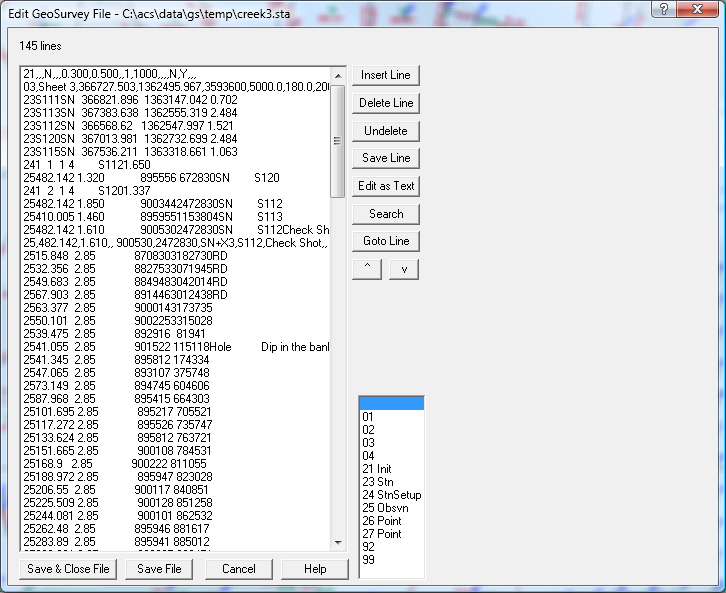
Select the file and it will be displayed in a window in the left of the edit screen.
You can move up and down the file using the controls on the right side of the window.
To edit a record, select it with the mouse. The line will be highlighted and the data displayed in a
menu to the right of the edit screen. Each item can be can be changed as required and the line
inserted back into the file with the “Save Line” button.
Insert Line
If a new record is to be entered, select the position in the file with the mouse, then use the mouse to
select the record type from the list and then hit the “Insert Line” button. Enter the data and then use
the “Save Line” button to put it in the file. The line will be inserted immediately after the selected record.
Delete Line
Select the required line in the list box and press the delete line button. The line will be erased from the
list box and will be saved in the ‘undelete’ buffer.
Undelete Line
This takes the line from the ‘undelete’ buffer and inserts it into the job. Data is saved in the ‘undelete’
buffer when the Delete button is used.
Save Line
When editing or inserting a line, you must save the line with this button.
Save and Close File
At the end of the editing session the file can be saved with the “save and close” button